Why doesn’t Gmail offer disposable emails?
Gmail is great for regular emails, but when it comes to disposable ones, not so much. Gmail disposable email addresses because it’s mainly designed for long-term use. They want you to have one, solid email address that you stick with. This keeps you hooked into their ecosystem (and ads, let’s be honest).
Also, Gmail loves to know who you are. Disposable emails are all about privacy, and Google’s business is… well, kind of the opposite. They collect data from your email habits to serve up targeted ads. If everyone was using throwaway emails, that whole model falls apart. It doesn’t quite fit their business plan.
How to Create a Gmail Alias for Temporary Use
Gmail doesn’t give you disposable emails, but there’s a sneaky little trick you can use: Gmail aliases. It’s not exactly a proper disposable email, but it does offer you a little fiexibility.
Here’s how it works: take your existing Gmail address, let’s say [email protected]. Now, add a + sign followed by any word you want before the @gmail.com part. For example, you can do [email protected] or [email protected]. Gmail will still send all the emails to your main inbox, but you’ll know where they came from based on that little word after the plus. Handy, right?
You can also do something with dots. Gmail ignores any dots in the email address, so [email protected] and [email protected] are exactly the same to Google. You can use this to sign up for stuff with slightly different variations of your email.
However, these aren’t true Gmail disposable email addresses, as they all still land in your inbox. You’ll need to manually filter or delete them when they start flooding in. If you’re after something more “set it and forget it,” Inboxes App is the way to go. Real disposable emails that don’t clutter up your inbox.
How to Automatically Filter Emails from Disposable Gmail Addresses
If you’ve been using Gmail aliases with the + trick (like [email protected]), your inbox might start looking like a dumping ground for all those marketing emails. But don’t worry, you can get Gmail to do filter and do the heavy lifting for you.
Here’s how to set up an automatic filter:
- Open Gmail and head to the search bar at the top.
- Click the little down arrow next to the search bar (it’s kind of hiding there).
- In the “To” field, type in your alias. So if you used
[email protected], type that in. - Now, click on “Create filter” at the bottom right.
- Choose what you want Gmail to do with those emails. You can make them skip the inbox entirely, send them straight to a folder, mark them as read, or just bin them right away.
Click “Create filter,” and that’s it! Now all those emails sent to your alias will do whatever you’ve set them to do. You can create different filters for each alias if you’re using more than one.
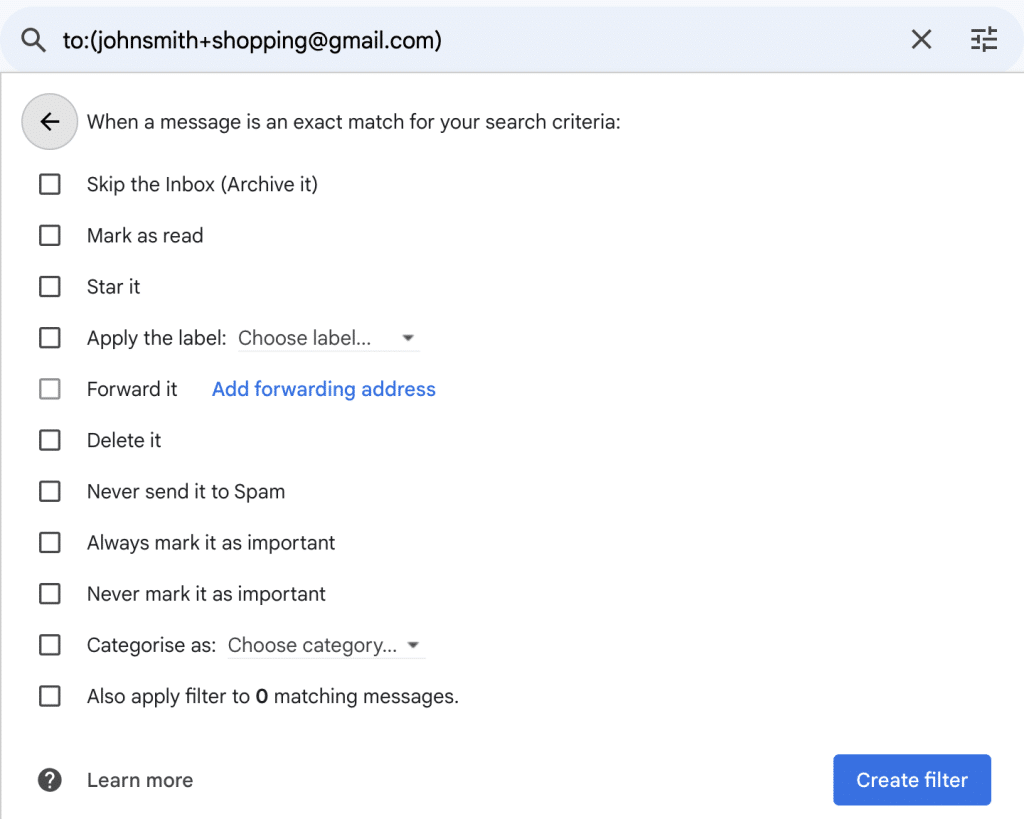
It’s a nice trick if you want to separate out certain emails but still use Gmail. However, if you’re after real privacy, or you’re drowning in too much spam, it might be time to try out Inboxes App for proper disposable emails. You can leave the filtering headaches behind.
Fun fact: you can even filter emails sent to different versions of your dotted Gmail address too, like [email protected] or [email protected]. Gmail doesn’t care about the dots, but your filter will! So while Gmail disposable email addresses aren’t a thing, there’s definitely ways to make Gmail work to your advantage.
How You Can Get Disposable Emails
Getting disposable emails is actually super easy. Whether you want to avoid spam, sign up for a sketchy-looking website, or just keep your inbox tidy, there are plenty of options.
- Use a browser extension
Inboxes App is a great option if you’re using Chrome. It’s a simple extension that gives you free, long-lasting disposable emails. You can create one in seconds and use it as long as you want, then delete it when you’re done. No strings attached, no spam piling up in your main inbox. Plus, if you need more emails or custom domains, there’s a paid plan for that too. - Web-based services
There are loads of websites offering temporary emails. Some popular ones include Guerrilla Mail and 10 Minute Mail. These are great for one-off uses, but they tend to delete emails after a short time, which might be annoying if you need access later. - Use an alias with your regular email
As mentioned before, you can create Gmail aliases by adding a+after your username (e.g.,[email protected]). Not exactly Gmail disposable email addresses, but you can use it to filter out unwanted messages. - Sign up for a disposable email service
Some services, like Inboxes App, offer disposable emails you can manage a bit more like a regular email account. You can choose when to delete them and they stick around longer than the super short-lived ones. And no one needs to know it’s not your real email!
These options give you flexibility depending on how long you need the email or what level of privacy you’re after. If you’re going for ease and control, though, a tool like Inboxes App will work wonders.
Advantages and Limitations of Using a Disposable Email Addresses
Using a disposable email address can feel like a bit of a life hack, but like anything, it has its ups and downs.
Advantages:
- Privacy Protection
The biggest perk. You don’t have to hand over your real email to every site that asks for it. It keeps your personal inbox safe from spam, trackers, and everything inbetween. - Spam Reduction
You know those sites that send 10 emails a day after you’ve signed up? With a disposable email, you can ditch them without having to unsubscribe or hunt for the ‘Delete all’ button. - Avoiding Data Breaches
With your real email address hidden away, any data breaches or leaks from dodgy websites won’t affect your main inbox. It’s like putting up a wall between you and all the nonsense. Plus it won’t have your name in the email. - Great for One-Time Uses
When you’re signing up for something temporary – a free trial, a one-time purchase, some flowers online – you don’t need to give out your real email. Use a throwaway one and forget about it afterwards. - Control Over Inbox
With tools like Inboxes App, you can decide when to delete the email address, which keeps your inbox organised. No more clutter. You get to feel like you’re the boss of your inbox.
Limitations:
- Short-Lived Access
Some disposable email services only keep the inbox active for a few minutes or hours. If you need to access the email again later, you’re out of luck. Not ideal if you need to recover a password or get follow-up emails. - May Not Work on All Sites
Certain websites can be picky and won’t accept disposable emails. They’ve caught onto people using them to dodge spam and may block you from using these services. They’re probably doing it for a good reason, so in this case you might be best using the Gmail disposable email addresses+email trick. - Limited Features
Unlike your regular email account, you usually don’t get extras like contacts, calendars, or storage with disposable emails. They’re designed for quick use, not long-term convenience. - Not Suitable for Everything
For important accounts – banking, shopping, anything where you’ll need long-term access – a disposable email should absolutely not be used for this. If you forget which disposable email you used, you’re locked out for good. - Paid Services
While free options exist, you’ll often need to pay if you want additional features like more email addresses, custom domains, or longer-lasting inboxes. Email costs money to run after all!
In short, disposable emails are brilliant for keeping your inbox clean and your privacy intact. But if you’re after something more permanent or essential, stick to your main email or use a long-lasting temp mail provider.
Best Practices when using Temporary Emails
Temporary emails are a great tool, but to really make the most of them, there are a few tips and tricks you should keep in mind. Here’s how to use Inboxes App and its features to stay organised and safe.
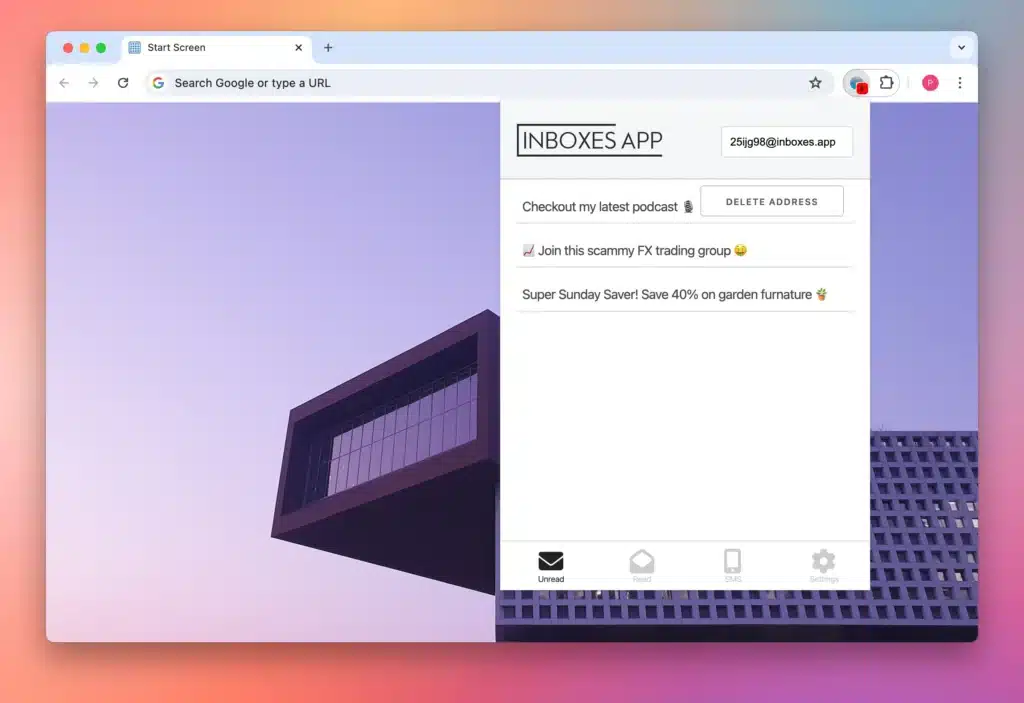
How to Use the Inboxes App Extension
Inboxes App makes getting disposable emails ridiculously simple. Here’s how you can get started:
- Install the extension
Head to the Chrome Web Store, search for the Inboxes App extension, and install it. Once it’s added, you’ll see a little icon in your browser bar. - Generate an email
Click the Inboxes App icon, and you’ll have the option to create a new email address on the spot. No sign-ups or hassle. The best part? You can keep these emails for as long as you need or bin them whenever. - Copy the email address
Once your new email is generated, copy it and use it wherever you need. Whether it’s signing up for a trial or testing out a product, it’s good to go. - Manage your inbox
The extension lets you access and manage all your temporary email addresses. You can see which ones are active and keep track of emails received. When you’re done with an email address, simply delete it (more on that below).
How to Use the Form Auto-Filler
Inboxes App also has a useful auto-fill feature that makes using disposable emails even quicker:
- Enable auto-fill
Once you’ve installed the Inboxes App extension, you’ll find the auto-fill option in its settings. Turn this on, and you’ll be able to use your disposable email without copying and pasting each time. - Fill forms instantly
Whenever you’re filling in a form online, Inboxes App will recognise the email field and put a little icon on the right hand side of the form. Give it a click and it’ll auto fill a disposable email for you. It’s especially useful for quick sign-ups or for dodgy websites you don’t want to trust with your real email. - That’s it. It’s really that simple.
How to Delete an Email Address
One of the best features of disposable emails is the ability to delete them when you’re done. Here’s how to delete an email using Inboxes App:
- Go to your inbox
Click the Inboxes App extension icon and you’ll see your emails. - Find the email address from the sender you want to delete
Scroll through and select the one you’re finished with. Whether it’s after you’ve completed a sign-up or you’re tired of receiving spam from a certain site, it’s time to say goodbye. - Click delete
When hovering over each email, you’ll see a delete button. Click that, and the email address will be deleted. The email address is now gone for good, and any future emails sent to it won’t be delivered. - No trace left
Once you delete it, there’s no getting it back. This keeps your inbox free from junk, and you don’t have to worry about someone having your email permanently.
Using disposable emails is a game-changer for privacy and keeping your inbox spam-free. By following these best practices with Inboxes App, you’ll get the most out of your temporary email experience, and won’t have to worry about unwanted junk or email clutter. As we’ve mentioned, Gmail disposable email addresses aren’t a thing, but there are great alternatvies. Just remember to delete any addresses when you’re done to stay organised and safe!
FAQ:
Q: How long do Inboxes App emails last?
A: Inboxes App emails last as long as you want them to. You can keep them for months or delete them the next day – it’s entirely up to you.
Q: Can I recover a deleted email?
A: Unfortunately, once an email is deleted in Inboxes App, it’s gone for good. Be sure you no longer need it before hitting that delete button!
Q: Does Inboxes App work on mobile?
A: Inboxes App is a Chrome extension, so it works best on desktop or laptop browsers. We are working on an Android App and web client, but that’s still in the works.
Q: Is there a limit on how many disposable emails I can create?
A: The free plan offers a generous number of emails, but if you need more, you can always upgrade to the paid plan for additional emails and features.
Posted on: September 30, 2024 by Patrick